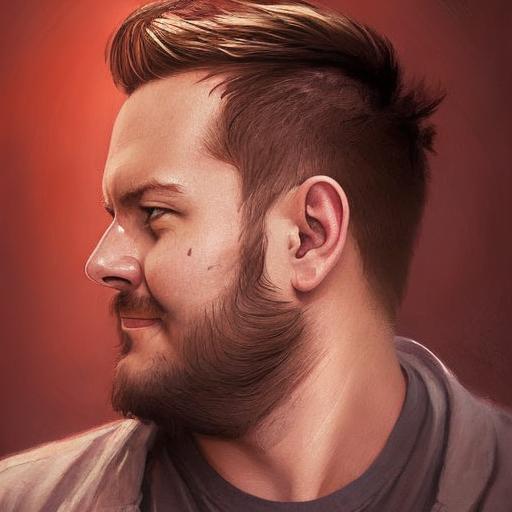Just assume I have 3 tables. I want to insert tables in 3 work sheets (per page one table) into a single excel file (without need of ActiveXObject)

I tried following code, but its creating only one worksheet
var tableToExcel = (function () {
var uri = 'data:application/vnd.ms-excel;base64,',
template = '<html xmlns:o=urn:schemas-microsoft-com:office:office xmlns:x=urn:schemas-microsoft-com:office:excel xmlns=http://www.w3.org/TR/REC-html40><head><!--[if gte mso 9]><xml><x:ExcelWorkbook><x:ExcelWorksheets><x:ExcelWorksheet><x:Name>{worksheet}</x:Name><x:WorksheetOptions><x:DisplayGridlines/></x:WorksheetOptions></x:ExcelWorksheet></x:ExcelWorksheets></x:ExcelWorkbook></xml><![endif]--></head><body><table>{table}</table><table>{table}</table></body></html>',
base64 = function (s) {
return window.btoa(unescape(encodeURIComponent(s)))
}, format = function (s, c) {
return s.replace(/{(w+)}/g, function (m, p) {
return c[p];
})
}
return function (table, name) {
if (!table.nodeType) table = document.getElementById(table)
var ctx = {
worksheet: name || 'Worksheet',
table: table.innerHTML
}
window.location.href = uri + base64(format(template, ctx))
}
})();